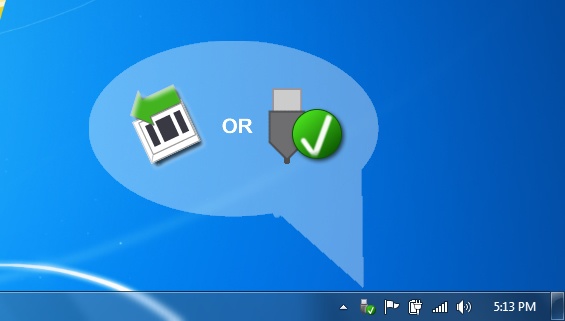Difficulty is what wakes up the genius.
- Nassim Taleb |
Computer Skills-Storage
 Return to Building Computer Skills
Return to Building Computer Skills
Hard Drive
The Hard Drive is a great place to store information on your own computer. When using a public computer or a computer that is not your own, you should use a flash drive, CD or DVD to keep your data. Public computers automatically erase your work when you log off.
Internet Storage
Data storage is free to Fair Shake members! You can save your documents, upload them to your account, and then work on them from any computer! Please use our Data Manager Tutorial to find out how.
A unique feature about Fair Shake storage is that you can choose to let visitors view documents you’d like to share on your Personal Web Page! This can be useful for keeping employment documents together in one location and available to whom you chose.
If your storage exceeds 100 MB, or you can’t get a Fair Shake account because you aren’t a formerly Incarcerated individual, we suggest you get a free email account from Google, Yahoo, or MSN and email documents to yourself. These large websites provide about 1GB of free storage (1000 MB or 10X Fair Shake accounts). All Fair Shake visitors can use our email and storage tutorials.
Flash Drive
A flash drive is a key-chain sized memory stick that can hold data (files, folders, pictures, movies, music’). They are fairly inexpensive and they can be easy to lose. They typically plug into a USB outlet. When you insert the drive into the computer, usually a window will open to give you an option to open the drive and view the contents. If it does not, you can then find your flash drive by opening the ‘Computer’ or ‘My Computer’ folder on the Desktop or in the Start Menu. When you open the folder, you will usually see the drive listed under ‘Devices with Removable Storage’.
To open the flash drive folder, double click on the flash drive icon. Then drag all documents that you would like to keep onto the flash drive.
When you are finished using the flash drive, locate the ‘Safely Remove Hardware’ icon on the top or bottom bar (Figure 1). Click on the image and then choose “Safely Remove Hardware”. The computer will let you know when it’s safe to remove the flash drive from the machine. For more information check out the Flash Drive tutorial we found on the University of Kokomo website.